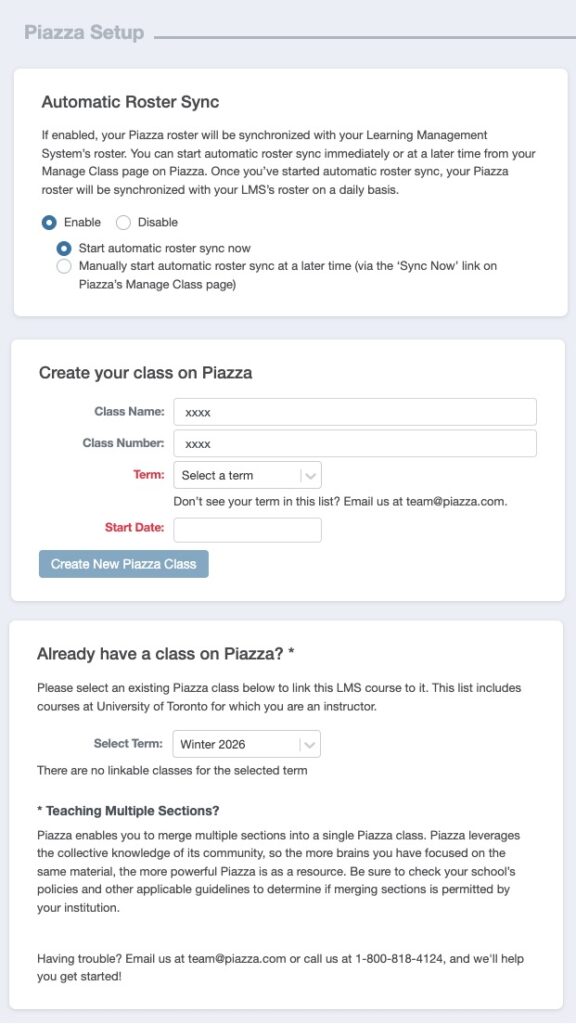Piazza

Piazza is a platform for instructors to efficiently manage class Q&A. Students can post questions and collaborate to edit responses to these questions. Instructors can also answer questions, endorse student answers, and edit or delete any posted content.
Where can I get more support?
Related resources / similar tools
How to Get Started
1. Add Piazza to your course Navigation Panel
- In your Quercus course, select “Settings” -> “Navigation” tab, drag “Piazza” up to visible items list, select “Save”.
or
2. Add Piazza to a Module
- Browse to “Modules“, select on the [+] plus sign of your chosen module, choose “External Tool” then “Piazza”, then “Add Item“.
Once in the Piazza setup page, keep “Enable” for the Automatic Roster Sync (which will keep your student roster information up to date with Quercus).
Update the class information to create a new Piazza class, or select an existing class you already have in Piazza
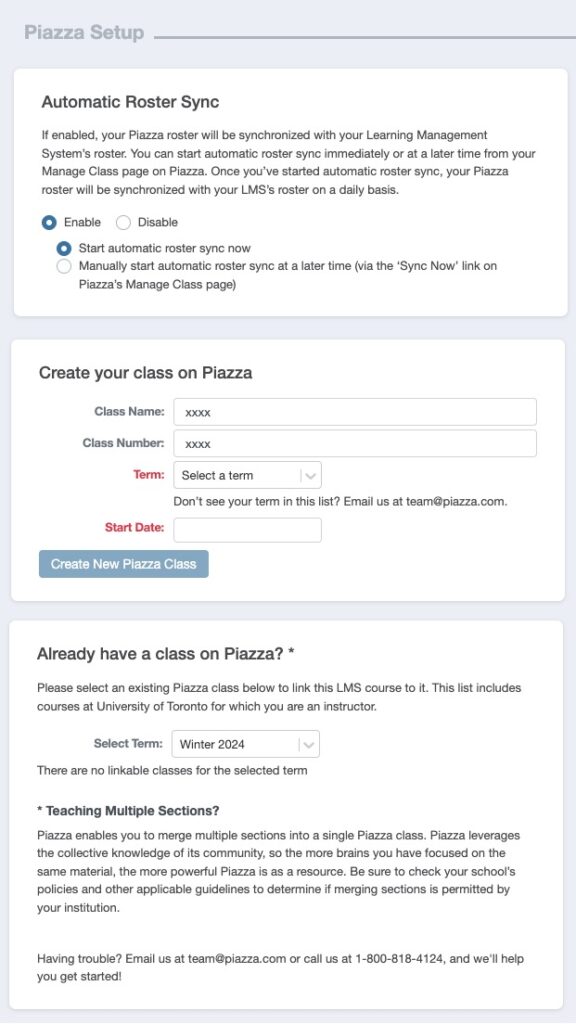
How to Use This Tool
Piazza is a platform for instructors to efficiently manage class Q&A. Students can post questions and collaborate to edit responses to these questions. Instructors can also answer questions, endorse student answers, and edit or delete any posted content.
Piazza integration in Quercus has been upgraded to the latest version LTI 1.3, effective May 2, 2023. Instructors who need to access or to copy a course from Winter 2023 or older must manually re-add the Piazza link to their course.
Instructions
-
How to Add Piazza to your Navigation Panel
How to Add Piazza to your Navigation Panel
- Go to “Settings”.
- Select the “Navigation” tab.
- Scroll down the list of apps until you see “Piazza”.
- Drag “Piazza” up from the list of hidden navigation items to the list of visible navigation items in the top half of the list.
- Save your change.
(The first time you access Piazza you will be prompted to setup a Piazza account – see section below)
-
How to Add Piazza to a Module
How to Add Piazza to a Module
You can also create links to Piazza within modules. Add Piazza to an existing module or create a new one.
- Browse to Modules in the navigation menu on the left.
- Click on the plus sign at the top-right corner of your chosen module.
- Choose “External Tool” from the “Add” menu, and then click “Piazza”.
- Press Add Item to complete the process.
-
Setting up your Piazza class
Setting up your Piazza class
Once Piazza is activated in your course, select the link from your navigation menu or from within a module and you will be brought to the Piazza course registration page with instructions on how to configure your course.

Guides
-
Instructor Support
Visit Piazza Tutorials
 for more information.
for more information. -
Student Support
Last Modified:
20 January, 2025
This work is licensed under a Creative Commons BY-NC-SA 4.0 International License