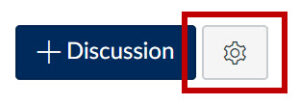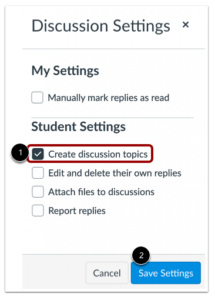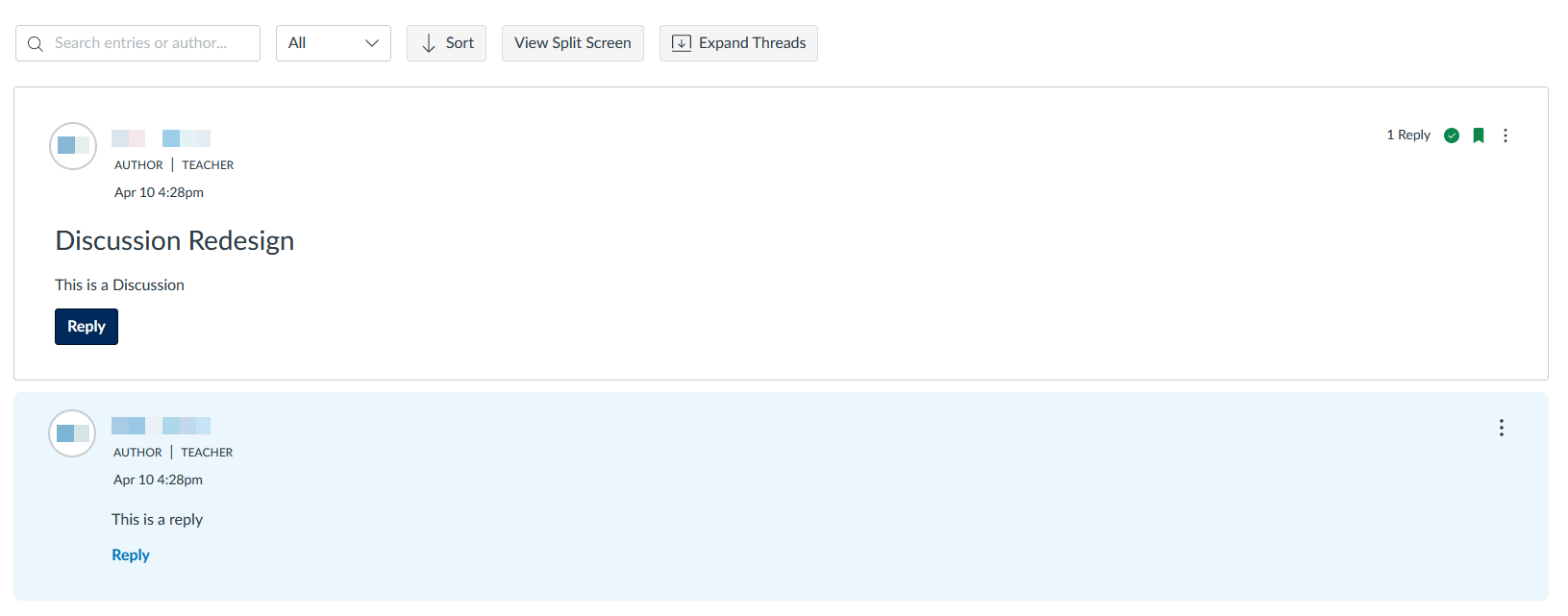Quercus Discussions

Online discussion with and between students in a course can be a very powerful and effective teaching tool. Quercus Discussions can be used to support online (asynchronous) discussions. Instructors can create prompts for student response or provide the opportunity for class members to have open-ended and ungraded communication. Graded discussions will sync automatically with your Gradebook.
Discussions can be enabled for an entire class or for group discussions. Groups can be created automatically or manually. Instructors have the option to allow students to enroll in a group, which is useful when setting different discussion topics.
Discussions can also be assigned to specific students or sections in the course.
Instructors can create both threaded and focused discussions. They can require a student to post before the student sees other responses. As well, instructors can require students to give peer reviews.
You can reduce your email load if you set up a discussion topic where students can ask questions that either you or their peers can answer.
FOR LINKING RELATED CONTENT: Quercus has a built-in discussion tool, and at the University of Toronto, Instructors also have the option of using either PeppeR or Piazza. There are a variety of features in each Discussion board – for a comparison of some features offered in each specific board, please see this comparison chart here.
Student file attachments for non-graded Discussions are counted towards their personal quota. Attachments for graded discussions are not counted.
Instructors should be aware that once a discussion board is enabled, they should carefully monitor the correspondence in the discussion to make sure students are using the tool effectively. Instructors who have not built this monitoring into their course’s design may wish to avoid turning on discussion tools. For more about best teaching practices, please visit the Centre for Teaching Support & Innovation’s discussion board-related resources. ![]()
The Academic Toolbox helps you...
The tools in your Quercus Academic Toolbox can assist with your course delivery by Organizing Content, helping you Connect and communicate with your students, Assessing student work and providing feedback, and allowing you to Teach from a distance.
Typical Course Format?
Most tools in the Academic Toolbox can assist in both online and face-to-face courses. Many tools can provide benefits in either synchronous or asynchronous teaching. Some tools have been primarily designed for one format or another (synchronous/asynchronous), however, may be adapted for any format depending on your pedagogical goals.
To learn more about different teaching modalities, please consult our Online Teaching & Learning page, arrange a consultation with a CTSI Teaching Liason, or contact your Divisional support representative.
Where can I get more support?
Related resources / similar tools
How Are Faculty Using This Tool
How to Get Started
Instructors can set up a discussion for students in their Quercus course as a method of asynchronous engagement.
How to Use This Tool
Prior to opening a Discussion:
- Review ground rules that provide expectations for student participation and etiquette. Consider addressing rules for respectful online presence in a Community Agreement.
- Have a focus or purpose for each discussion. If the discussion is tied to assessment, share learning outcomes with students.
- For large courses, consider separating students into smaller groups to allow for more opportunity to interact with each other.
Instructions
-
Opening a Discussion
Opening a Discussion
Course options that can be toggled for Student Settings (via settings cog icon near the top right):

- Students can Create discussion topics:
Selecting this option will enable the [+Discussion] for students and allow them to create discussion topics in the same way an instructor can.

- Students can Edit and delete their own discussion replies.
- Students can Attach files to discussions
Discussion Options include:
- Allow threaded replies
- Users must post before seeing replies
- Enable podcast feed
- Graded
- Allow liking
- Add to student to-do
- Creating a Group Discussion – students can self-enroll, if this option is checked.
- Require Peer Reviews (for graded Discussions)
- Manage Assign To – to assign the Discussion to specific students, sections or entire class, and specify the Discussion availability window
Pinned Discussions are sorted by the instructor, “Discussions” are sorted by most recent activity.
- Students can Create discussion topics:
-
Discussion Redesign
As of May 1st 2024, the Discussion Redesign has been enabled for all courses in Quercus. This will bring a new user interface for both Discussions and Announcements, as seen in the image below:

The new interface is similar to the legacy version – primarily you will notice the tool bar has been moved to the top of the page, and a few new functions have been added.
The Discussion Redesign also introduces several new features to Discussions in Quercus. These include:
- Anonymous discussions – both Fully and Partially Anonymous (students can choose whether to reveal their name/profile picture for Partially Anonymous)
- Sorting Replies by newest to oldest, or oldest to newest
- Role labels for Teachers and TAs
- The ability for Teachers and TAs to @ mention/tag specific students in replies – students are not able to tag other students, but can tag Teachers and TAs
- Quoting portions of another reply in your reply
- Mark a specific thread or the entire Discussion as read/unread
For more information, please see this brief video guide or the full redesign product blog. A comparison of features between the Discussion Redesign and legacy Discussions can be found in this document.
Additional Information From Local Academic Units
Last Modified:
19 July, 2024
This work is licensed under a Creative Commons BY-NC-SA 4.0 International License