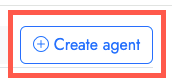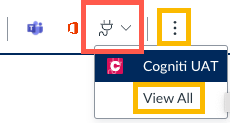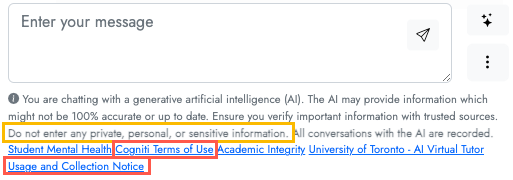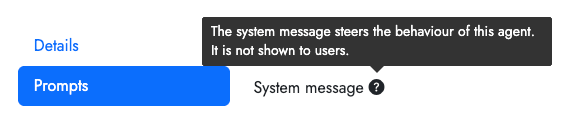Cogniti
Cogniti enables the authoring of generative AI virtual tutors tailored for students to engage with course content and facilitate their learning. Cogniti incorporates key educational features designed for instructors to gain insight into students’ engagement with the platform. Cogniti integrates with Quercus to fit into your existing course workflow. Cogniti is easy to use, accessible, and practical for instructors across all disciplines.
Cogniti is currently in a testing phase for Winter 2026.
Consult the Virtual Tutor Initiative page for more information and consideration to use Cogniti in your course.
While Cogniti is available to be added to any Quercus course menu, instructors must be part of the CTSI Virtual Tutor Initiative before being able to create and deploy agents.
The Academic Toolbox helps you...
Typical Course Format?
Most tools in the Academic Toolbox can assist in both online and face-to-face courses. Many tools can provide benefits in either synchronous or asynchronous teaching. Some tools have been primarily designed for one format or another (synchronous/asynchronous), however, may be adapted for any format depending on your pedagogical goals.
To learn more about different teaching modalities, please consult our Online Teaching & Learning page, arrange a consultation with a CTSI Teaching Liason, or contact your Divisional support representative.
Where can I get more support?
Related resources / similar tools
How to Get Started
Consult the steps listed in the “Instructions” section below for additional details.
Virtual tutors / course chatbots / custom GPTs; are called “agents” in the Cogniti system.
- Submit your Expression of Interest Form and wait for approval (typically a few days). Indicate your name, exact Quercus course URL you wish to have the agent, and any additional staff who are helping you create your agent.
- Instructor access to the Cogniti system is via your Quercus course menu.
Once approved, there are a few initial steps that you need to complete:
– Manually add the Congiti UAT link to your Quercus course menu.
– Access the Cogniti system for the first time by selecting the Congiti UAT from your Quercus course menu. This will create your account in the Cogniti system, however there will be a slight delay of about 24 hours before you are able to create your first agent.

You must always use the Quercus course menu link when creating and editing Cogniti agents.
– Although this link takes you to a cognitiproject URL, this URL will not work directly.
– Additional support staff access can modify your agents with this same link in your Quercus course menu. (Additional staff not identified in your EOI, can be added afterwards by submitting another EOI form.) - You can create up to 2 Cogniti agents. You can start with a blank agent or create from a template.

– Before creating your first agent, consider what you want your agent to do for your students. The design process is better thought out before you start building your first agent. Reference the University of Sydney guide on how to design custom AI agents that can propel learning for an outline of what will make a good system message for your agent. The system message is the instructions you give to your agent on what you want it to do and how to behave.
- Chat with and edit your agent.

Edit your agent’s settings using the pencil icon. Some of the main settings to configure are:
– System Prompt / System message.
– Resources (add course materials that you want your agent to use as grounding material when forming responses.)
Chat with your agent using the chat bubble icon. Test your agent’s responses by chatting with it to ensure it is responding in the manner you desire.
- Student access is different.
– Students do not access Cogniti from your Quercus course menu.
– A Quercus page is necessary as the home for your agent in your Quercus course.
– Once you are ready to make your agent available to your students, create a new Quercus page and add the agent via the electrical plug icon in the Quercus Page editor.
– Students access is always within your Quercus course (‘share’ links that are listed directly in the Cogniti sharing area will not work).
– Before sharing with your students, remember to outline and clarify the purpose and intent of using the agent, and explain the context as to why you have developed this Cogniti Agent for them. Reference the University of Sydney guide “Four strategies for implementing custom AIs that help students learn, not outsource“. - Find out how well your agent is doing.

– View insights (the arrow graph icon) which will give an AI generated summary of how students are interacting with your agent.
– Conversation history (the clock icon) will show full transcripts of individual interactions. (student interactions with your agent are anonymous, only the input and output text information is saved.)
Remember to connect with other Faculty and ask questions in the CTSI AI Virtual Tutors MS Teams community.
Instructions
-
Submit your Expression of Interest Form to be part of the Winter 2026 pilot program for Cogniti.
Wait for confirmation that your UTORid account and course has been added to the CTSI AI Virtual Tutors. Approval typically takes a few days.
As the EOI form indicates, include your name, exact Quercus course URL you wish to have the agent, and any additional staff who are helping you create your agent.
-
Add the Cogniti UAT access link to your Quercus course:
- In your Quercus course, select “Settings” from your course menu.
- Select the “Navigation” tab.
- Look for “Cogniti UAT“. Drag it up from the ‘hidden from students’ area and drop into the visible section of your course navigation list.
- Scroll down and select the blue “Save” button.

The “Cogniti UAT” link should now be listed in your course menu:

(alternative to the drag & drop, you can select the vertical ellipsis / 3 dots and choose “+ Enable”, then Save):

.
-
(The first time you select Congiti UAT in your Quercus course menu, the system will create your account in the Cogniti system, however there will be a slight delay of about 24 hours before you are able to create your first agent.)

Instructors must always use the “Cogniti UAT” Quercus course menu link when creating and editing Cogniti agents.
- Although this link takes you to a cognitiproject URL, this URL will not work directly.
- Other people helping you build/edit your agents like TAs or additional support staff, access is with this same link in your Quercus course menu.
- Additional staff not identified in your EOI, can be added afterwards by submitting another EOI form.)
- Students will NOT see the Cogniti UAT button in your course menu, only Teacher and TA roles in your Quercus course.
The Cogniti UAT link will open up a new browser window with the full Cogniti interface at a cognitiproject URL. DO NOT save or bookmark this cognitiproject URL, as you can not access Cogniti alone via this URL.
If you are trying to access the main Cogniti interface and receive an error message, close your tab/window and try again through the Cogniti UAT link in your Quercus course.
-
The Cogniti main menu looks something like this where you can choose from the following options:

- “Create agent” (you will not have the ability to create agents unless you have been approved for the Virtual Tutor pilot)
Once you have created your first agent, you will see the following:
- Start a chat with your agent (to test its abilities)
- Edit your agent. The 2 main areas you will want to edit are:
- Insights provides an auto generated summary of what kinds of topics and questions your students have been asking
- Conversation history is a log off all the chat transcripts that have occurred with your agent (student names are removed).
-
Students will NOT see the Cogniti UAT link in your Quercus course menu.
- Students can only access the specific Cogniti agents that you choose to add to a Quercus course page.
Cogniti agents are added to your Quercus course via the tools in the Quercus Rich Text Editor. This is how students will access your Cogniti Agent.
1. Create a new Quercus Page. We recommend making the Quercus page Title the same as your Cogniti Agent Name (to keep track of which Quercus page is associated with which Cogniti Agent).
2. Edit the Quercus page, select the icon that looks like an electrical plug, and select “Cogniti UAT”:

- The electrical plug ‘apps’ icon will be beside the red OneDrive icon in the RCE toolbar. If you do not see this icon, select the vertical ellipses (3 dots).
- You might need to select “View All” from the electrical plug ‘apps’ icon first and then select “Cogniti UAT” from the list
3. Browse the listing of agents you have created or have access to, and choose “Select this agent” to add it to your page.
 4. Save (or Save & Publish) the Quercus page.When you are ready to make your agent available to your students, remember to publish the Quercus page based on how you normally share other Quercus pages with your students. Typically pages are added to modules, but your course set-up may be different.
4. Save (or Save & Publish) the Quercus page.When you are ready to make your agent available to your students, remember to publish the Quercus page based on how you normally share other Quercus pages with your students. Typically pages are added to modules, but your course set-up may be different.Everyone listed in the ‘people’ section of your Quercus course (students, TAs, etc.) can chat with this specific Cogniti Agent via this Quercus Page.
You can also share this Quercus Page URL (not the Cogniti URL) with your students in other areas like Announcements, email, using the Quercus redirect tool, or in other approved teaching and learning tools like Piazza.
-
Please remember to reinforce with your students that they should refrain from including personally-identifying information in their chats.
A Terms of Use acknowledgement is presented to students upon first use of the chat tool, and can be accessed anytime at the bottom of every Cogniti chat window along with a reminder about not sharing private information and data collection:

Student identities are not included in chat history – instructors will have access to de-identified data only.

Students can manually export their own person chat history: How can I see my past conversations with agents? – Cogniti
-
Adding course resources is done by editing your agent (the pencil icon), and the choosing the “Resources” section.


This is what the main “Resources” interface looks like (Canvas resource = Quercus):

Do you want the agent to link directly to the actual reference file that students can open, or just find the answer and indicate the answer was guided by the added references? If you choose to enable the option “Agent should cite any resource(s) that it uses“, the referencing capability depends on how materials are uploaded in the Resources area of your agent:
- Web page → the AI agent can both use the info and provide a reference (hyperlink) back to the whole source web page.
- File (uploaded directly in Cogniti) → the AI agent can read/search inside it and use the info, but it does not provide a link back to the file itself.
- Canvas resource (uploaded in Quercus and then attached to Cogniti) → the AI agent can both use the info and provide a reference (hyperlink) back to the whole source document.
In the Cogniti system, “Canvas resource” means adding a file that is already in your Quercus course. Upload files first to your Quercus course and then select them from Cogniti.

Notes about adding resource files:
- Resources can only be text searchable (no imbedded images or videos will be included).
- You can however include text transcripts of videos (lecture video transcripts for example).
- If there are images in your files that contain significance, provide a text description or surrounding explanations.
- Powerpoint files should be saved/exported as text readable pdf files.
- Only the text part of files will be readable to the agent. Your agent will not know context about images, videos or any other other non-text elements. That information will need to be created, so your agent has all of the information it needs to provide good responses.
- You can add files in a batch, but you can also only update/remove them in that same batch. We recommend adding them in smaller groups or one at a time to allow for flexibly in later changes.
- For library resources we recommend adding the pdf from your Quercus course (rather than a public or library website URL).
- While most library resources copyright is covered the same way in Cogniti as it is to upload the file into your Quercus course (i.e. only your registered students can access the file), it is still a good idea to check with your Faculty Liaison Librarian.
- If you want your agent to cite (link to the source file) in your Quercus course, remember that file must be available/published in your Quercus course for students to access.
- You can choose any file from Quercus (when selecting, you will see either a check mark or X). This indicates if the file is currently available/published for students in your Quercus course.
A few notes about how agents use your resources:
- In your system message, do not refer to your resources – this will not make sense to the underlying AI, because all it sees are little snippets, not “the document / file”
- Only snippets of the resources are sent to the large language model for consideration, not the full resource.
- “kind of” like when you make a standard google search – only keywords/phrases are found and extracted for use by the model when it formulates it’s response.
- If you have information that is critical to the function of your agent, ensure you put that information into the system message.
- Best to chunk into focused areas, rather than including a lot of full text that may or may not be as relevant when the agent looks for answers.
- It is also a good idea to “clean” your resources for better quality and more accurate responses from your agent. Please visit our CTSI guide on Preparing Content for Custom AI Chatbots.
-
Access your system message by editing your agent (the pencil icon), and the choosing the “Prompts” section:


Consult the following resources to assist with building your custom System message (system prompt):
CTSI Teaching with Generative AI resources –
- AI Virtual Tutors – Developing an Effective System Prompt
- AI Virtual Tutors – Effective Prompting Strategies
Teaching @ Sydney resources:
-
You can give access to other people helping design/build/edit your agent. This requires three steps:
1. Add them to your Quercus course.
In the “People” section of your course, you can add someone with their UTORid username, or email address.
Their role must be of “Teacher” or “TA”.
2. Once added in Quercus, that person must select the “Cogniti UAT” link in your Quercus course menu.
(By them entering the Cogniti system for the first time, their account in Cogniti will be created.)
3. In the “Sharing” area in your Cogniti Agent (select the pencil ‘edit’ icon, and then “Sharing”), search for and add the person in the “Who else can edit and administer this agent?” section.


-
- A sandbox is an educator-controlled space where students can create their own AI agents.
The Sandbox feature is not enabled by default.
- Please contact Derek in MS Teams or the CTSI Virtual Tutors Teams channel for information and access for this Sandbox feature.
Once you have been given access to create sandboxes, look for the Sand Pail icon in your Cogniti menu:

The following settings must be set/checked before you can create sandboxes for your students:
- Details: must have a Sandbox name.
- Control Prompt: optional. A sort of prompt-checker. The instructor can put some rules in place for what students can enter as their student-created system prompt.
- Sandbox access: you must specify a Sandbox access (including both a date and time). Also ensure the default “anyone in the organization” is still set.
- Agent restrictions: must change the agent quota from 0 (zero) to 1.
- AI models: must choose from one of the allowed AI models
- Ownership: leave as default, unless you have course staff assisting with the development and administration of your sandboxes.
Student access is almost the same to a regular cogniti agent, only you select from the “Sandboxes” tab, rather than from your list of Agents:

Student View:
- Rather than being presented with a typical Cogniti Agent chatbot, students will be given an interface to create an agent of their own:

Other notes about Cogniti Sandboxes:
- As the instructor, you will have access to see all agents and access all agent information (chat with, edit mode to see their prompt and settings, conversation history, etc).
- However, the list will be displayed using the Agent name created by your students. You can not view/sort them by student name or any other attribute, only agent name (sorted alphabetical, agent creation date or agent modification date). A good practice might be to ask your students to name their agents using their own name as a way for you to view all of their agents.
- Student Agent’s can not attach files / upload resources.
- By default, students can only see and interact with their own agents, however they can later adjust this to share with the class through settings (Chat access – Who can find this Agent? / Who is authorised to chat with this agent? – Anyone with access to this Sandbox).
-
The default settings that come with your Agent are the most desirable.
In general, there are only 2 main areas to edit in Cogniti when you are first getting started:
- Prompts
- Resources

You do not share your agent with students using the URL provided in this Cogniti sharing area – sharing with students is done in Quercus only.
If you wish to share an agent with other course staff for testing, but not students. You can create your Quercus page as normal, but leave the Quercus page unpublished, so only other Teacher and TA roles in the course can access.
These particular settings should be checked if your students are not able to chat with your agent from within your Quercus course:
Chat Access:

- In the Chat Access settings area, leave the setting under “Who is authorized to chat with this agent” as “Anyone in the organization”
- You control who has access to chat with your Agent via your Quercus course.
- By adding your agent in your Quercus course, only those with access to your specific Quercus course will have access to chat with your agent.
- This permission does not allow anyone to discover or find your Agent in any other way than through your Quercus course.
- Only the Owner and Specified Admins (via Sharing) can find the agent.
Sharing:

- Leave the sharing options as “only the owner and specified administrators”
- If you wish to edit (co-author) your agent with other specific people, you can enter their names. Please note, there is no tracking of changes to an Agent, so if you have multiple people editing the same agent at the same time you will not have any record of who made which changes.
Guides
-
-
-
Controlling agents:
- How do I design a good system message?
- What are some good practices around creating agents for use in education?
- What are some examples of system messages?
- How do I best format my system messages?
- Can AI help me improve my agent’s instructions?
- How do I put a rubric or other table into the agent?
- How do I reduce hallucinations in my agent’s responses?
- How can I get my agent to refer to its resources?
-
Please visit our CTSI guide on Cogniti Terms of Use.
A Terms of Use acknowledgement is presented to students upon first use of the chat tool, and can be accessed at the bottom of every Cogniti chat window along with a reminder about not sharing private information and data collection:

Videos
-
On June 19, 2025, the Academic, Research & Collaborative Technologies team (ARC) hosted an online session introducing Cogniti, the generative AI platform piloted by the University of Toronto’s Virtual Tutor Initiative. The session demonstrated Cogniti’s capabilities, highlighted the process for creating AI virtual tutors, and showed how Cogniti integrates seamlessly with Quercus to fit into your existing course workflow. Designed for ease of use across disciplines, this session was intended for instructors interested in AI in education or piloting AI tutors.
-
-
Considerations
Privacy Considerations:
- No data training is used with Cogniti.
- To read more about general copyright and AI considerations, please visit this helpful resource from the University of Toronto Libraries.
Security Considerations:
- The University of Toronto instance of Cogniti has been evaluated by the University’s Information Security team, and it has been deemed safe to use for up to Level 3 (Three) data, but is not approved for level 4 University data.
- Examples of level 3 data:
- Student numbers/names/marks/records
- Research data classified as confidential by funding agencies/research ethics board.
- Example of level 4 data:
- Personal health information, research data requiring stronger security controls.
- Reference the University of Toronto Information Security Data Classification Standards for full information.
- Additional guidelines on using artificial intelligence from the University of Toronto Information Security team.
Last Modified:
14 January, 2026
This work is licensed under a Creative Commons BY-NC-SA 4.0 International License