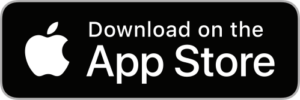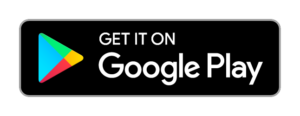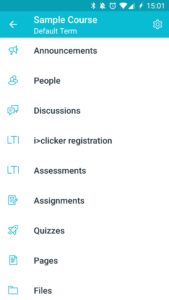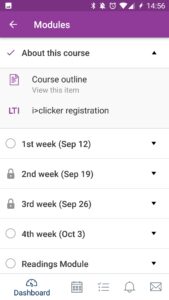Quercus Mobile Apps
The Canvas Student mobile app allows instructors and students to conveniently access their course content, announcements, participate in discussions, groups, and other course related items on a mobile device.
The Canvas Teacher mobile app allows instructors and course staff to access course content and grade items on a tablet device.
Mobile App Notifications: We have received reports that push notifications are not being generated on certain mobile devices. The developer for the Canvas Student and Canvas Teacher mobile apps has been notified of this.
The Canvas Student app should not be used for any high-stakes activities such as submitting assignments or quizzes—important tasks and assessments should be completed on a desktop or laptop computer instead.
Troubleshooting Issues: The Canvas Student and Teacher mobile apps are developed by Instructure, Inc., not the University of Toronto. Please be aware that these mobile apps have limited functionality, and the service through these apps are provided “as-is”. For a more complete experience access your courses using the desktop version.
Most issues can be resolved by uninstalling and reinstalling the app from your mobile device. Additional troubleshooting and questions may have to be directed to your cellular network provider and device manufacturer.
Note: The Canvas Student app should be used only for coauthoring or editing Office 365 documents. The app should not be used to upload Office 365 files for submission to an assignment. To upload O365 files, use a desktop or laptop computer instead.
Where can I get more support?
How to Get Started
The Canvas Teacher mobile app allows instructors and course staff to access course content and receive course communications on a mobile device.
The Canvas Student mobile app allows instructors and students to conveniently access their courses and groups, review course content, and receive course communications on a mobile device.
Instructions
-
Adding the "Canvas Teacher" Mobile App to your IOS Device or Android Device
The Canvas Teacher mobile app is developed and supported by Instructure, not the University of Toronto. For assistance with Canvas Teacher, please refer to the Canvas Teacher iOS Guide (
 ) or Canvas Teacher Android Guide (
) or Canvas Teacher Android Guide ( ). You can also get help directly on your iOS (
). You can also get help directly on your iOS ( ) or Android (
) or Android ( ) mobile device.
) mobile device.
The Canvas Teacher app has features which have been designed to assist in grading while using a tablet device.
-
Adding the "Canvas Student" Mobile App to your Android device
The Canvas Student mobile app allows course access and to conveniently access student groups, review course content, and receive course communications on a mobile device.
The Canvas Student mobile app is developed and supported by Instructure, not the University of Toronto. For assistance with Canvas Student, please refer to the Canvas Student iOS Guide (
 ) or Canvas Student Android Guide (
) or Canvas Student Android Guide ( ). You can also get help directly on your iOS (
). You can also get help directly on your iOS ( ) or Android (
) or Android ( ) mobile device.
) mobile device.
Instructors can also install and use the Canvas Student app to access your course and receive notifications.
-
IMPORTANT NOTE: Microsoft Office 365 Integration and Mobile Devices
The OneDrive integration allows students and instructors to use, create, share, and collaborate on Microsoft 365 OneDrive files within Quercus.
Note: The Canvas Student app should be used only for coauthoring or editing OneDrive documents. The app should not be used to upload OneDrive files for submission to an assignment. To upload OneDrive files, use a desktop or laptop computer instead.
Last Modified:
3 September, 2024
This work is licensed under a Creative Commons BY-NC-SA 4.0 International License