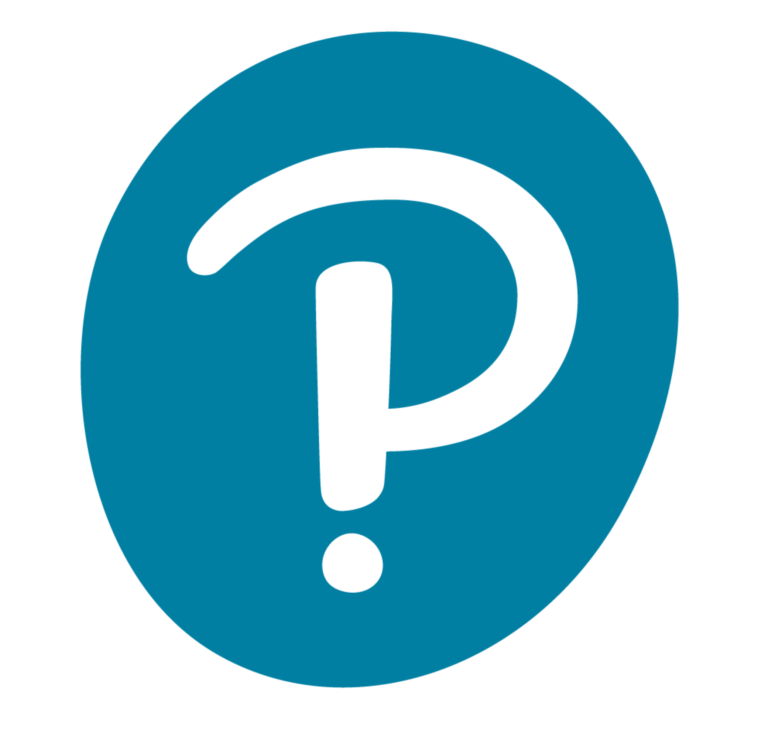Tool Guides
Canvas notifications is an automatic way to stay on top of activity in your courses as well as contributing to communication with your students. Individual users have the ability to customize their Quercus notification settings to...
Quercus provides several built-in options for communicating with your students, including Announcements and Conversations/Inbox.
Email is another means of communicating with your students. The instructions will explain how to...
Access Pearson is an optional integration in Quercus that provides instructors and students with access to course materials and learning activities developed by Pearson.
“MyLab and Mastering” and “Revel and...
Instructors can use SpeedGrader to view, comment, and grade student submissions directly within the browser.
Speedgrader can be used to provide timely, high-quality feedback. By streamlining grading, instructors can provide meaningful...
The Gradebook helps instructors enter, view, filter, and distribute grades for students.
Depending on the Grade display type, grades for each assignment can be viewed as points, percentage, complete or incomplete, GPA scale, or...
Respondus LockDown Browser is a custom browser that locks down the testing environment within Quercus.
LockDown Browser only works with Quercus quizzes.
Quercus Course Analytics provides individual and comparative data regarding student activities in the Quercus course. It can help instructors to
Identify grade patterns (e.g., lowest, highest, average, median, frequencies,...
Proctortrack offers an online proctoring service to support the testing process for students who are completing exams online and from a distance. In their live proctoring service (ProctorLive), a professional proctor observes the entire...
Zoom is a cloud-based video communications tool that allows you to set up virtual video and audio conferencing, webinars, live chats, screen-sharing, and other collaborative capabilities. Instructors have additional access to Zoom Cloud...
This page refers to the Zoom Quercus Integration.
Please view the Zoom page to read information on the Zoom desktop client, mobile app or web portal.
Zoom is a cloud-based video communications tool that allows you to set up virtual video...
The University’s Plagiarism Detection Tool is an electronic resource that assists with detecting textual similarities between compared works. Instructors must exercise their independent professional judgment in looking at the...