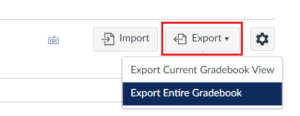Quercus Class List

Instructors can download a class list for their administrative records. This will also allow them to manage grades offline.
The Academic Toolbox helps you...
Typical Course Format?
Most tools in the Academic Toolbox can assist in both online and face-to-face courses. Many tools can provide benefits in either synchronous or asynchronous teaching. Some tools have been primarily designed for one format or another (synchronous/asynchronous), however, may be adapted for any format depending on your pedagogical goals.
To learn more about different teaching modalities, please consult our Online Teaching & Learning page, arrange a consultation with a CTSI Teaching Liason, or contact your Divisional support representative.
Where can I get more support?
Related resources / similar tools
How to Get Started
The Quercus Gradebook has a complete list of students who are officially enrolled in your course. Use the Export feature in the Gradebook to download a copy of the class list.
Instructions
-
The Gradebook has a complete list of students who are officially enrolled in your course. Use the Export feature in the Gradebook to download a copy of the class list. To print this list:
- Select Grades from the course navigation menu.
- Click the Export button
- Select Export Entire Gradebook from the drop-down menu.

- A CSV file will download automatically to your computer. The file name includes: course name, date the file was downloaded, and a .csv extension.
NOTE: the file download will be saved to your computer based on your computer settings, most likely to your computer’s Downloads directory, and may open automatically. - Open the .csv file in a spreadsheet application (such as Microsoft Excel). Make any formatting changes you desire, then print the roster.
- Save your file (you may see a warning message informing you that some interactivity features might be lost when you save).
- Click Continue, then Save.
Edit your spreadsheet to serve your purpose. This file is now a separate document—it does not feed information back (or sync) into Quercus.
NOTE: The Gradebook export file does not include student email addresses. You can download student email addresses by using the Class Roster (see Download Reports) in New Analytics, or Export Group Roster via UT Advanced Group Tool.
Last Modified:
5 December, 2025
This work is licensed under a Creative Commons BY-NC-SA 4.0 International License