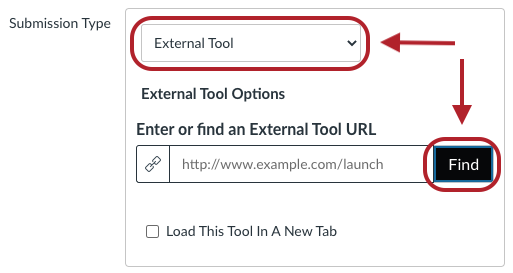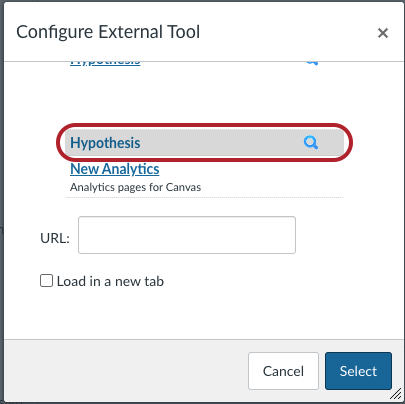Hypothesis

Hypothesis (hypothes.is ![]() ) is a collaborative annotation tool (or social annotation tool) for groups to annotate web pages, documents, and other digital content. Instructors can use Hypothesis in Quercus as part of learning activities and/or assessments.
) is a collaborative annotation tool (or social annotation tool) for groups to annotate web pages, documents, and other digital content. Instructors can use Hypothesis in Quercus as part of learning activities and/or assessments.
This guide will help you get started with Hypothesis as an instructor.
When selecting the content source to use for your reading, it is recommended to choose “Enter URL of web page or PDF” to enter a publicly-viewable URL, or “Select PDF from Canvas” to select a file from your Quercus file repository.
The Academic Toolbox helps you...
The tools in your Quercus Academic Toolbox can assist with your course delivery by Organizing Content, helping you Connect and communicate with your students, Assessing student work and providing feedback, and allowing you to Teach from a distance.
Typical Course Format?
Most tools in the Academic Toolbox can assist in both online and face-to-face courses. Many tools can provide benefits in either synchronous or asynchronous teaching. Some tools have been primarily designed for one format or another (synchronous/asynchronous), however, may be adapted for any format depending on your pedagogical goals.
To learn more about different teaching modalities, please consult our Online Teaching & Learning page, arrange a consultation with a CTSI Teaching Liason, or contact your Divisional support representative.
Where can I get more support?
Related resources / similar tools
Instructions
-
Using Hypothesis in Quercus
Using Hypothesis in Quercus
- For graded assessments, where you want to use SpeedGrader to provide feedback on student annotations, use Hypothesis-enabled reading in Quercus Assignments.
- Hypothesis-enabled readings can function as ungraded learning activities when added to Quercus Modules.
-
Set up Readings through Assignments
Set up readings through Assignments
- Browse to Assignments from the navigation menu on the left.
- Select the plus sign at the top-right corner to create a new assignment.
- Choose “External Tool” from the “Submission Type” and then select “Find“.
- Choose “Hypothesis” from the list of external tools.
- Select the digital content source for your reading. It is recommended to select “Enter URL of web page or PDF” to enter a publicly-viewable URL, or “Select PDF from Canvas” to select a file from your Quercus file repository.


To access Hypothesis from Assignments, you will be prompted to authorize the tool. Select “Authorize” to continue.

For more screenshots and information, visit Add Hypothesis Readings to Assignments.




-
Grade student annotations
Grade student annotations
- Launch the SpeedGrader from Assignments or Gradebook.
- View student annotations in the assignment preview on the left.
- Enter grades and feedback in the SpeedGrader.
- Select “Submit” to save grade and student feedback.

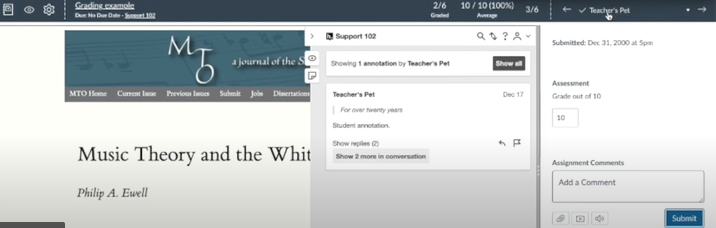
For more screenshots and information, visit Grade Hypothesis Annotations.




Note: Grading options (SpeedGrader) is only available to Hypothesis activities when created within Assignments.
-
Set up Readings through Modules
Set up readings through Modules
- Browse to Modules from the navigation menu on the left.
- Select the plus sign at the top-right corner of your chosen module.
- Choose “External Tool” from the “Add” menu, and then choose “Hypothesis”.
- Select the digital content source for your reading. It is recommended to select “Enter URL of web page or PDF” to enter a publicly-viewable URL, or “Select PDF from Canvas” to select a file from your Quercus file repository.

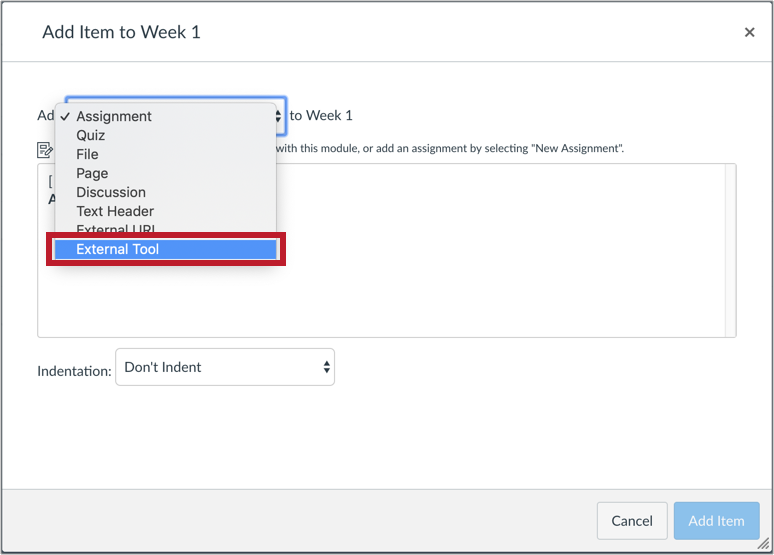

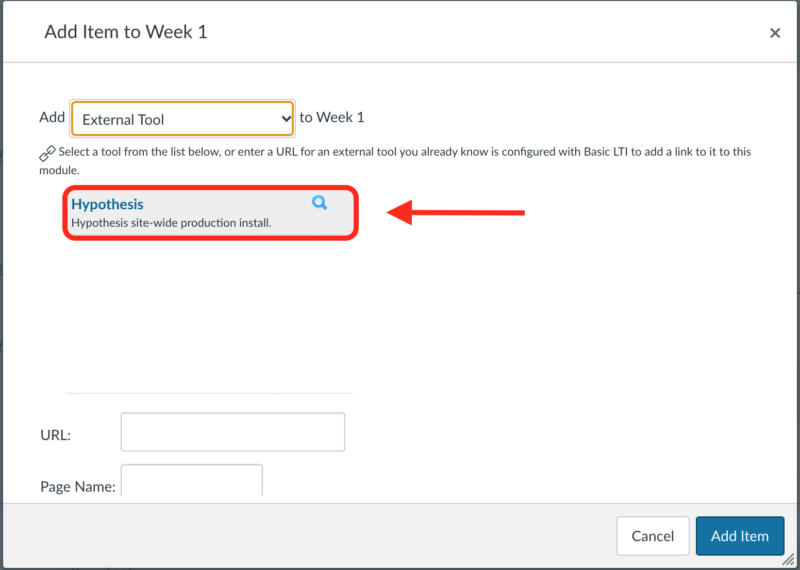
To access Hypothesis from the Module, you will be prompted to authorize the tool. Select “Authorize” to continue


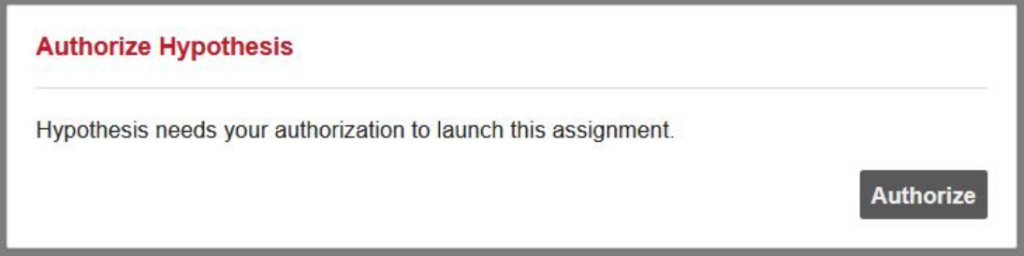
For more screenshots and information, visit Add Hypothesis Readings to Modules.




Note: Speedgrader (grading and feedback), due dates, and the ability to add instructions are not available when adding Hypothesis through modules. Add via Assignments to take advantage of those additional functions.
Guides
-
Hypothes.is Guide - Grading Student Annotations in Canvas
Hypothes.is Guide:
Grading Student Annotations in Canvas
https://web.hypothes.is/help/grading-student-annotations-in-canvas/
Last Modified:
9 November, 2023
This work is licensed under a Creative Commons BY-NC-SA 4.0 International License