Quercus Rich Content Editor Icon Maker

The Rich Content editor Icon Maker allows instructors to create simple icons for their courses.
The Academic Toolbox helps you...
Typical Course Format?
Most tools in the Academic Toolbox can assist in both online and face-to-face courses. Many tools can provide benefits in either synchronous or asynchronous teaching. Some tools have been primarily designed for one format or another (synchronous/asynchronous), however, may be adapted for any format depending on your pedagogical goals.
To learn more about different teaching modalities, please consult our Online Teaching & Learning page, arrange a consultation with a CTSI Teaching Liason, or contact your Divisional support representative.
Where can I get more support?
Related resources / similar tools
Instructions
-
The Icon Maker is available from the Rich Content Editor (RCE) on Pages, Announcements, and other locations where editing is available.
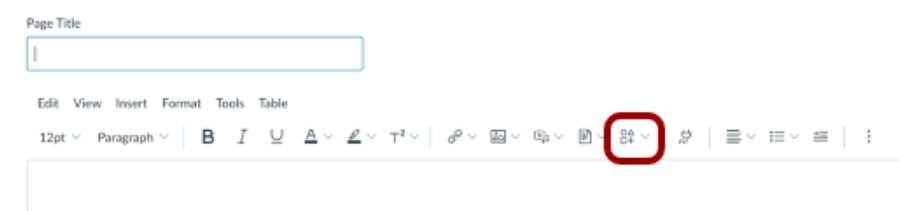
Select Create Icon Maker Icon from the menu.

-
After selecting Create Icon Maker Icon, you can choose various options:
- Text size
- Text colour
- Text background colour
- Text position
Note on colour: if you don’t see the colours you want, you can enter an HMTL colour code of your choice.
Choose an image:
- Upload image – upload image from your computer
- Single / Multi color Image
- Course Image – previously added media

Once you pick the desired options, select Apply to add it to the RCE text book and to Saved Icon Maker Icons.
When complete, icons display in the content editor.
-
On the Rich Content Editor (RCE) select the pull-down arrow next to the Icon Maker icon.
Select Saved Icon Maker Icons.
Select the previously created icon that you wish to use. It will be inserted into your text area.
Guides
-
Canvas documentation on RCE Icon Maker
More Canvas Documentation on Product Blog
The Dos and Don’ts of Icon Maker – best practices for using Icon Maker
Last Modified:
4 December, 2025
This work is licensed under a Creative Commons BY-NC-SA 4.0 International License
