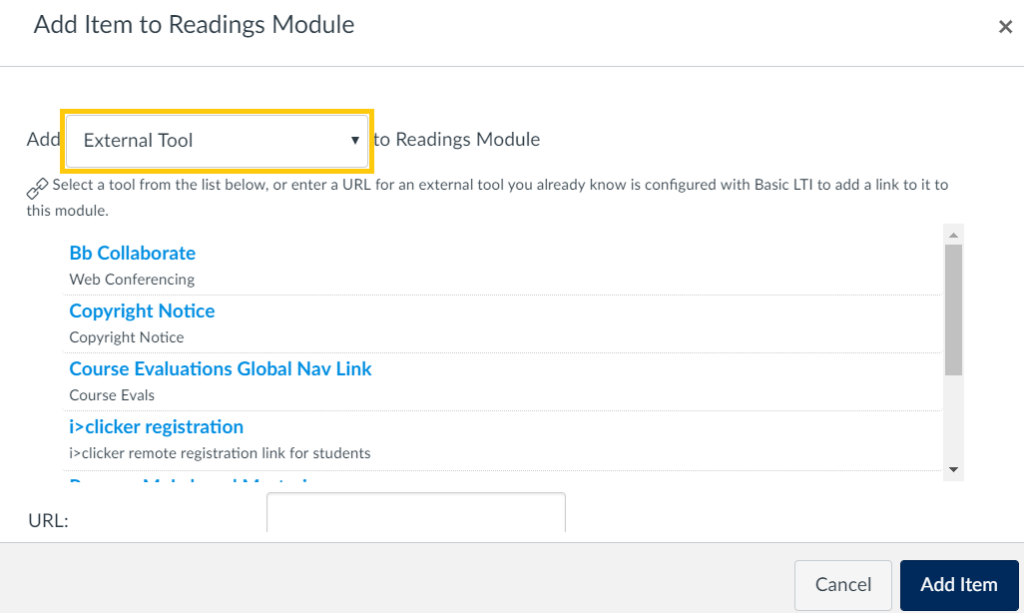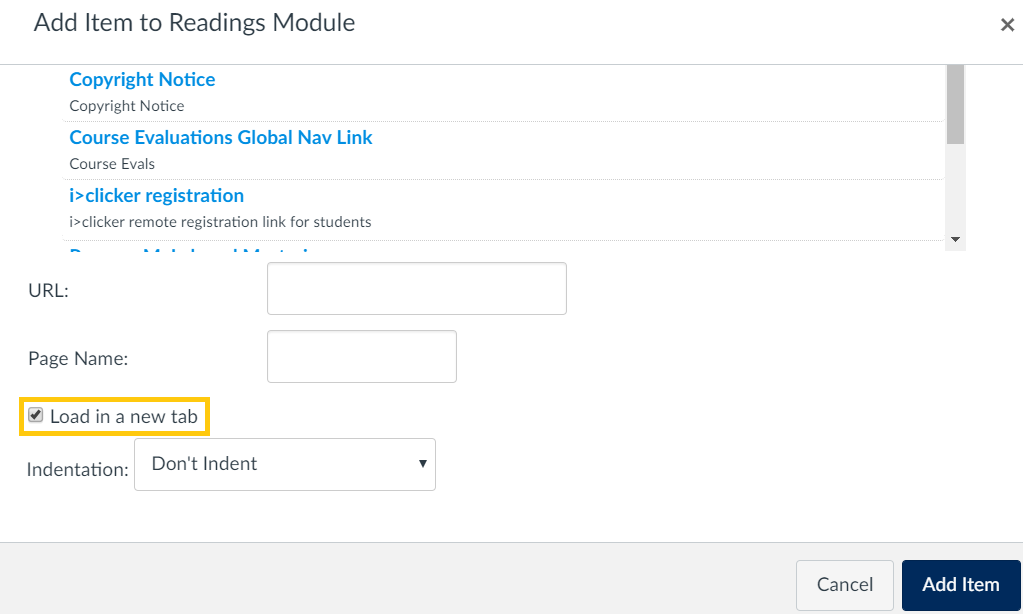Pearson MyLab and Mastering

Pearson MyLab & Mastering is an optional integration in Quercus, that provides instructors and students with access to course materials and learning activities developed by Pearson.
In order to use this integration, instructors must first contact the Pearson representative Marguerite Weir at marguerite.weir@pearsoned.com.
The University of Toronto has asked Pearson to advise all instructors using MyLabs of restrictions on use of optional assessment services available through the platform.
As Respondus and Respondus Monitor have not been evaluated to assess compliance with U of T privacy requirements, at this time no faculty at U of T should use Respondus tools.
For consultation on assessment strategies, please contact the Centre for Teaching Support & InnovationLinks to an external site. or your divisional educational technology professional to discuss options available within the University of Toronto Academic Toolbox.
The Academic Toolbox helps you...
The tools in your Quercus Academic Toolbox can assist with your course delivery by Organizing Content, helping you Connect and communicate with your students, Assessing student work and providing feedback, and allowing you to Teach from a distance.
Typical Course Format?
Most tools in the Academic Toolbox can assist in both online and face-to-face courses. Many tools can provide benefits in either synchronous or asynchronous teaching. Some tools have been primarily designed for one format or another (synchronous/asynchronous), however, may be adapted for any format depending on your pedagogical goals.
To learn more about different teaching modalities, please consult our Online Teaching & Learning page, arrange a consultation with a CTSI Teaching Liason, or contact your Divisional support representative.
Where can I get more support?
How to Get Started
Pearson MyLab & Mastering is an optional integration in Quercus, that provides instructors and students with access to course materials and learning activities developed by Pearson.
How to Use This Tool
In order to use this integration, instructors must first contact the Pearson representative Marguerite Weir at marguerite.weir@pearsoned.com.
Instructions
-
Add Pearson Integration to Course Module
Add to Module
- From within your Quercus course, select Modules from the Course Navigation on the left.
- Add a new item to the desired Module by selecting the “+” button to the right of the Module.

- From the dropdown menu at the top, select External Tool.

- Scroll through the list of tools and select Pearson MyLab and Mastering.
- Further below the list, select the option to Load in a new tab.

- Select Add Item at the bottom right.
- Select the newly added Pearson MyLab and Mastering link in the Module and follow the steps shown.
-
Add Pearson Integration to Course Navigation Menu
Add to Course Navigation Menu
The Pearson integration also be optionally added to your Course Navigation menu by following these steps.
- From within your Quercus course, select Settings from the Course Navigation.
- Select the Navigation tab at the top of the page.
- Click and drag the MyLab and Mastering item from the bottom list of hidden navigation items to the list of visible items at the top.
- Select Save at the bottom of the page.
- Select the newly added MyLab and Mastering link in the Course Navigation and follow the steps shown.
Guides
-
Peasrson SUpport Site
Additional Resources
For additional support, please contact your Pearson representative or visit the Pearson support site (Links to an external site.).
The University of Toronto has asked Pearson to advise all instructors using MyLabs of restrictions on use of optional assessment services available through the platform.
As Respondus and Respondus Monitor have not been evaluated to assess compliance with U of T privacy requirements, at this time no faculty at U of T should use Respondus tools.
Last Modified:
21 June, 2022
This work is licensed under a Creative Commons BY-NC-SA 4.0 International License