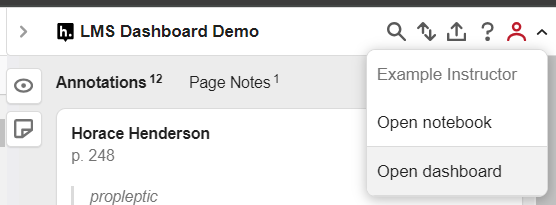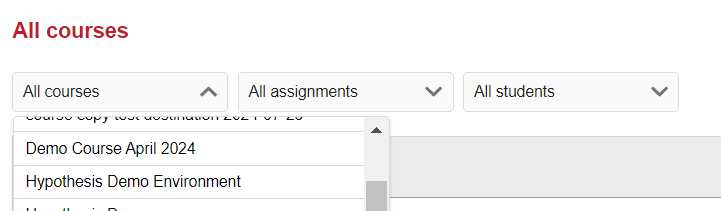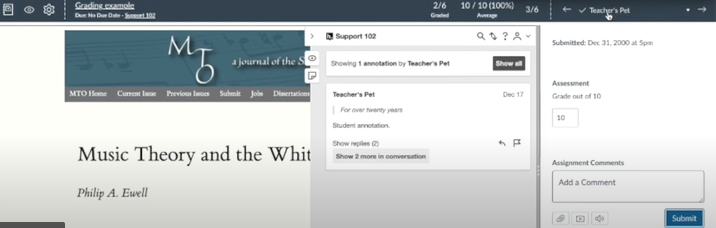Hypothesis

Hypothesis is a collaborative (or social) annotation tool that allows instructors and students to annotate webpages, PDFs, videos, images, eTexts, and online articles. Instructors can integrate Hypothesis into Quercus as part of learning activities and/or assessments.
Hypothesis can be used to:
- Facilitate active reading and peer-to-peer dialogue.
- Encourage close engagement with course texts, images, and media.
- Provide structured annotation assignments with grading options.
What’s New in 2025
- @mentions: Tag peers or instructors in annotations to draw them into discussion.
- Image Annotations: Use pin or rectangle tools to annotate scanned PDFs, graphs, and diagrams. Add optional alt text descriptions for accessibility.
- Auto Grading: Automatically calculate scores based on annotation/reply counts, with customizable thresholds. Sync directly to the Gradebook.
- Instructor Dashboard: Monitor participation stats (annotations, replies, last activity) by student, section, or assignment.
The Academic Toolbox helps you...
Typical Course Format?
Most tools in the Academic Toolbox can assist in both online and face-to-face courses. Many tools can provide benefits in either synchronous or asynchronous teaching. Some tools have been primarily designed for one format or another (synchronous/asynchronous), however, may be adapted for any format depending on your pedagogical goals.
To learn more about different teaching modalities, please consult our Online Teaching & Learning page, arrange a consultation with a CTSI Teaching Liason, or contact your Divisional support representative.
Where can I get more support?
Related resources / similar tools
How to Get Started
- In Quercus, create an Assignment or add a Module item.
- Choose External Tool and select Hypothesis.
- Add your reading (URL, PDF, or YouTube video from course files).
- Authorize Hypothesis and publish.
For grading and participation tracking, refer to the instructions below.
How to Use This Tool
Hypothesis can be added in two ways in Quercus:
- Through Assignments for graded annotation activities.
- Through Modules for ungraded collaborative readings.
Instructors can also access the Instructor Dashboard to view student participation and, if Auto Grading is enabled, sync grades to the Quercus Gradebook.
Instructions
-
Step 1: Create an Assignment in Quercus and choose External Tool as the submission type, then select Hypothesis.
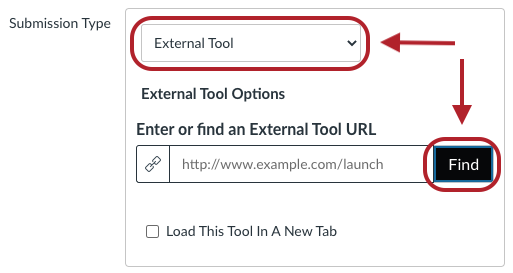

Step 2: Add your source material (URL, PDF, or YouTube video) and authorize Hypothesis if prompted.

Step 3 (optional): If you want to grade participation, enable Auto Grading and set thresholds for annotations and replies. You can specify the minimum number of annotations and replies required; scores are automatically calculated based on these thresholds and synced to the Quercus Gradebook.
Step 4: Alternatively, review and grade annotations manually in SpeedGrader. Refer to “Grading with SpeedGrader” below for instructions.
Additional Guidance: Using the Hypothesis LMS App With Assignments in Canvas (Hypothesis Help)
Note: Assignments support SpeedGrader (grading and feedback), due dates, and the ability to add instructions. Use Assignments if you want annotation activities to count toward course assessment.
Refer to the Annotation Features below for more options students can use while annotating.
-
Step 1: In Quercus, go to a Module, select Add, choose External Tool from the dropdown list, and then select Hypothesis.


Step 2: Add your source material (URL, PDF, or YouTube video) and authorize Hypothesis if prompted.

Additional Guidance: Using the Hypothesis LMS App With Modules in Canvas (Hypothesis Help)
Note: SpeedGrader (grading and feedback), due dates, and the ability to add instructions are not available when adding Hypothesis through Modules. Add via Assignments to take advantage of these additional functions.
Refer to the Annotation Features below for more options students can use while annotating.
-
Once Hypothesis is added to an Assignment or Module, students can use a range of features while annotating.
Collaboration and organization
- @mentions: Students can tag peers or instructors in annotations to bring them into discussion.
- Tagging: Students can add tags to organize themes; instructors may suggest tags to guide responses.
- Small groups: If Quercus Group are enabled, Hypothesis can restrict annotations to within groups instead of the whole class.
- Threaded discussions: Students can reply to peers’ annotations to create in-text conversations.
Content and formatting
- Image annotations: Use pin and rectangle tools to annotate scanned PDFs, figures, graphs, and diagrams; alt text can be added for accessibility.
- Media in annotations: Students can embed images, videos, or links inside their annotations to support ideas.
- Equations: Students and instructors can write mathematical notation in annotations using LaTeX.
- Supported sources: Annotations can be made on PDFs (OCR’d), public webpages, and captioned YouTube videos.
Additional Guidance: Getting Started with Hypothesis in Canvas (Hypothesis Help)
-
Step 1: Open a Hypothesis Assignment and access the Instructor Dashboard from the sidebar.

Step 2: Filter participation by course, Assignment, section, or student.

Step 3: Review annotation and reply counts, and check the last activity date for each student.
Step 4: If Auto Grading is enabled, sync scores directly to the Quercus Gradebook.
Note: The Instructor Dashboard is only available when Hypothesis is added through Assignments, not through Modules.
-
Step 1: Open the Assignment in SpeedGrader.
Step 2: Review student annotations directly in the SpeedGrader view. Toggle between the student’s annotations and the whole class to view the student’s work in context.

Step 3: Provide feedback and, if used, complete the rubric.
Step 4: Enter the grade and submit.
Additional Guidance: Grading Student Annotations in Canvas (Hypothesis Help)
Guides
Considerations
Accessibility Considerations:
- Hypothesis supports screen readers and keyboard navigation.
- Alt text can be added when creating image annotations.
- Ensure all PDFs are OCR’d and accessible before uploading to Quercus.
Additional Guidance:
Last Modified:
13 January, 2026
This work is licensed under a Creative Commons BY-NC-SA 4.0 International License