Library Resources
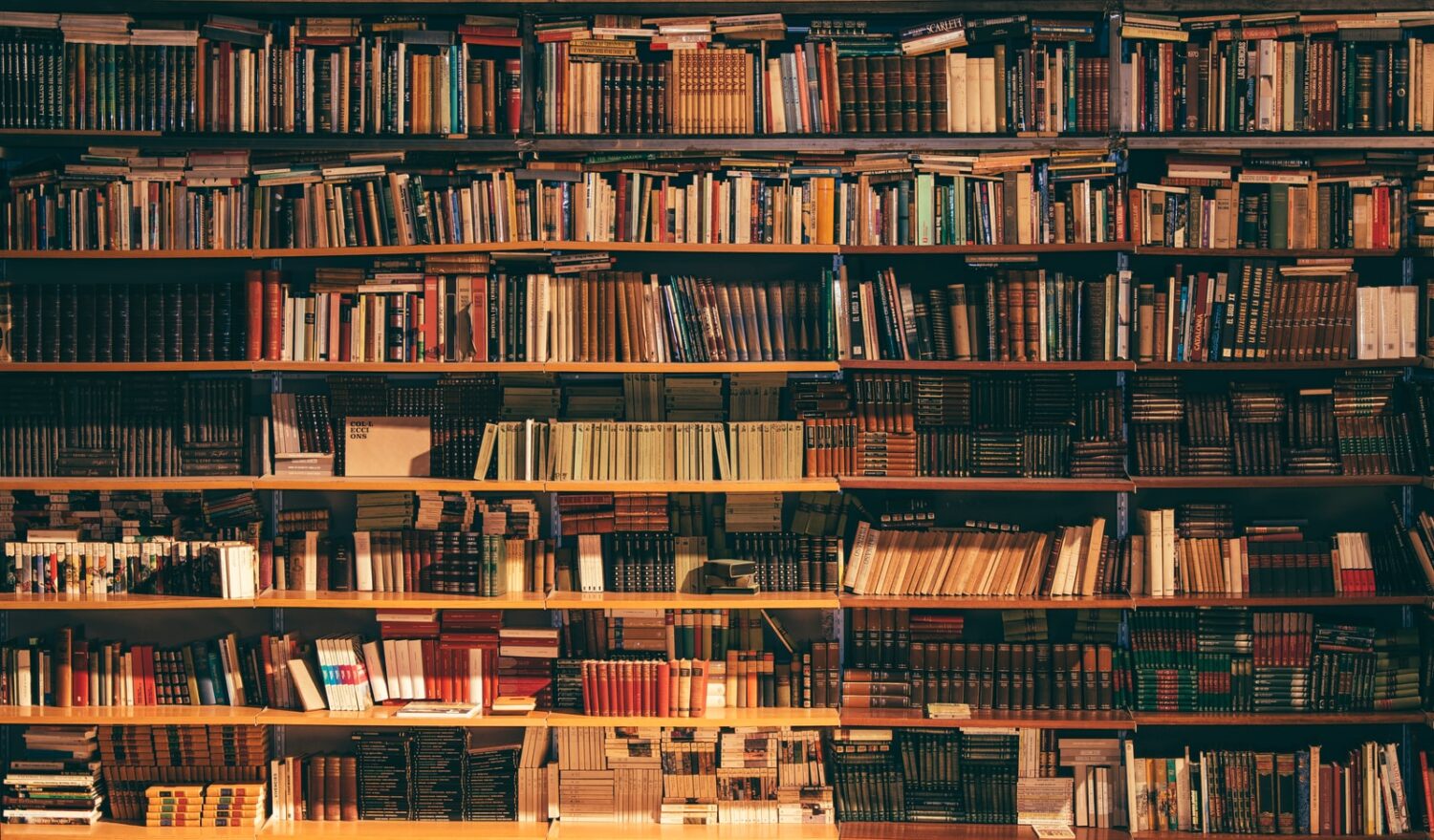
The Library Resources integration provides quick access to commonly used library links, including the library’s article and catalogue search. Request a customized course research guide by contacting your liaison librarian.
The Academic Toolbox helps you...
The tools in your Quercus Academic Toolbox can assist with your course delivery by Organizing Content, helping you Connect and communicate with your students, Assessing student work and providing feedback, and allowing you to Teach from a distance.
Typical Course Format?
Most tools in the Academic Toolbox can assist in both online and face-to-face courses. Many tools can provide benefits in either synchronous or asynchronous teaching. Some tools have been primarily designed for one format or another (synchronous/asynchronous), however, may be adapted for any format depending on your pedagogical goals.
To learn more about different teaching modalities, please consult our Online Teaching & Learning page, arrange a consultation with a CTSI Teaching Liason, or contact your Divisional support representative.
Where can I get more support?
Related resources / similar tools
How to Get Started
The Library Resources integration provides students with quick access to commonly used library links, including the library’s article and catalogue search.
Instructions
-
Add Library Resources Application to your Course
Add Library Resources Application to Your Course
If you are using this service, you should add the Library Resources Navigation Link so that it appears in your Course Navigation menu. The Navigation Link can be found and added to your course by the following steps:
- In your course menu, click “Settings” (at the bottom)
- Click on the “Navigation” tab
- Click on and drag “Library Resources” up from the list of hidden navigation items to the list of visible navigation items in the top half of this list. Place it where you would like it to appear in the course menu
- Save your change
Students will now have access to the Library Resources integration in their course side navigation bar.
Guides
-
Library Support Page
Support from Library Site: Incorporate Library Resources in your Quercus Course

Last Modified:
8 September, 2022
This work is licensed under a Creative Commons BY-NC-SA 4.0 International License
