Quercus Assignments

Quercus Assignments can be created to collect student work online (or on paper) and provide students with grades and feedback. Assignments can also be created to add columns in the Gradebook to enter grades for no-submission activities such as participation.
Assignments can be assigned to individual students, groups, or sections.
The Academic Toolbox helps you...
Typical Course Format?
Most tools in the Academic Toolbox can assist in both online and face-to-face courses. Many tools can provide benefits in either synchronous or asynchronous teaching. Some tools have been primarily designed for one format or another (synchronous/asynchronous), however, may be adapted for any format depending on your pedagogical goals.
To learn more about different teaching modalities, please consult our Online Teaching & Learning page, arrange a consultation with a CTSI Teaching Liason, or contact your Divisional support representative.
Where can I get more support?
Related resources / similar tools
How to Get Started
The Assignments page in your Quercus course menu will display several forms of assessment in one location.
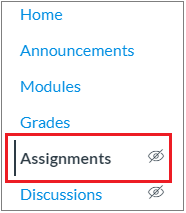
The items automatically displayed in the Assignments tab include:
- Any graded & ungraded assignments you create
- Any graded quizzes or graded discussions you create, even if you create those items in other parts of your course (e.g. from the calendar, quizzes tab, discussions tab, or from within Modules).
How to Use This Tool
When creating an assignment you could choose one of the following submission options:
- No Submission: Create a column in the Gradebook to give students a grade for participation in an activity or event that does not require any form of submission.
- Online: Collect online submissions from students in the form of uploaded files, Website URLs (e.g. blogs), Media Recordings, or Text Entry. If the Media Recordings submission type has been selected for assignment submissions (Links to an external site.), they do not count against user or course quota. To learn more about available options for using media files in Quercus (Canvas), view the Canvas Media Comparison PDF (Links to an external site.).
- On Paper: Give students a grade for something turned in during class (a project, printed essay, presentation, etc.).
- External Tool: When you want students to submit their assignments using an integrated tool. (e.g. peerScholar)
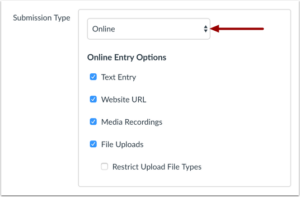
Submission Type does not apply to Not Graded assignments.
You can create assignments (Links to an external site.) on the Assignments page. Once the Assignment is created, you can add details (Links to an external site.) for the assignment such as the description, file submission types, due date and point value. Review the assignment to ensure all elements are in finalized form before publishing.
Instructions
-
Comment Library/Saved Comments
Comments can be entered into a Comment Library in SpeedGrader to be saved for future use.
For more information, please consult the Canvas video guide, or the Canvas documentation .
-
Canvas, the platform powering Quercus, has several built-in tools and settings that are under development and being tested by Instructure (Canvas). These typically involve significant changes to the regular workflow within Quercus and are not enabled by default. Please note that some Canvas Feature Options may not be available at the University of Toronto.
Anonymous grading allows for the option to anonymously grade Quercus Assignments. Learn more at Anonymous Grading (
 .)
.)
Last Modified:
4 December, 2025
This work is licensed under a Creative Commons BY-NC-SA 4.0 International License
