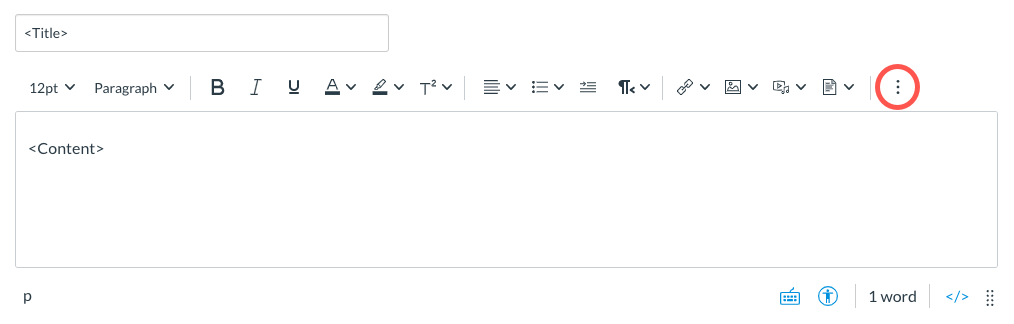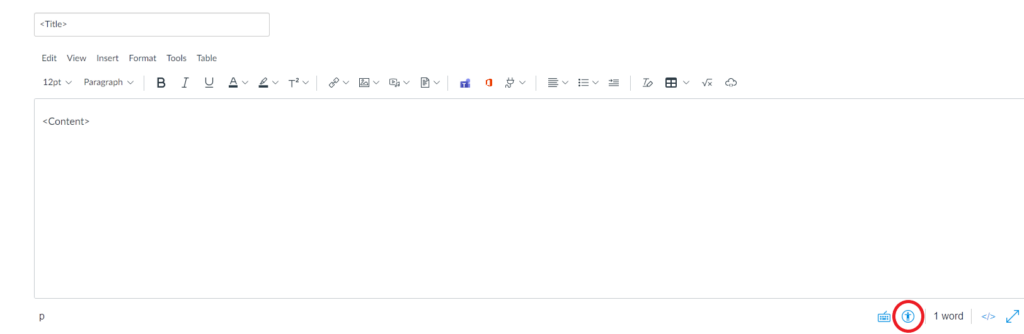Quercus Rich Content Editor

The Rich Content Editor can be used with:
- Announcements
- Assignments
- Discussions
- Pages
- Quizzes
- Syllabus
The Academic Toolbox helps you...
Typical Course Format?
Most tools in the Academic Toolbox can assist in both online and face-to-face courses. Many tools can provide benefits in either synchronous or asynchronous teaching. Some tools have been primarily designed for one format or another (synchronous/asynchronous), however, may be adapted for any format depending on your pedagogical goals.
To learn more about different teaching modalities, please consult our Online Teaching & Learning page, arrange a consultation with a CTSI Teaching Liason, or contact your Divisional support representative.
Where can I get more support?
Related resources / similar tools
How to Get Started
The Rich Content Editor ![]() is the editor used in Quercus that allows you to enter text, links, images, files, and other forms of content.
is the editor used in Quercus that allows you to enter text, links, images, files, and other forms of content.
Instructions
-
New Auto-Save Feature
For pages with one Rich Content Editor, the editor autosaves unsubmitted content for up to one hour in the case of internet connectivity loss or navigating away from the page. Upon returning to the page, you will be notified that there is autosaved content available.
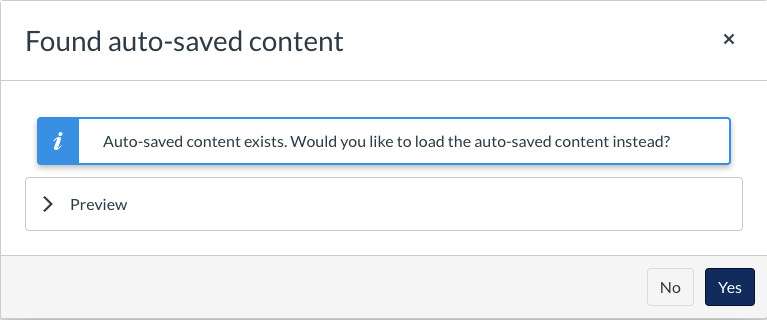
Please note:
- Saved content is stored on your browser’s local storage, which means autosaved content can only be recovered when using the same browser on the same computer an hour within the last edit.
- You should continue to save your content frequently. Consider compiling your content outside of Quercus (such as a word processing software) before entering it in the Rich Content Editor.
-
Tips and Tricks
- Depending on the width of your browser window, some options may be hidden. Click on the three vertical dots icon to open these options.

- When creating content using the New Rich Content Editor, use the Accessibility Checker
 to check for common accessibility issues. Click on the icon with a person in a circle to open the Accessibility Checker.
to check for common accessibility issues. Click on the icon with a person in a circle to open the Accessibility Checker.

- Depending on the width of your browser window, some options may be hidden. Click on the three vertical dots icon to open these options.
Guides
Last Modified:
5 December, 2025
This work is licensed under a Creative Commons BY-NC-SA 4.0 International License